Many WiFi client devices can only connect to 2.4 GHz networks. With the Wifi Your Way Home service, powered by Plume, SSIDs broadcast on both 2.4 GHz and 5 GHz simultaneously and the vast majority of 2.4 GHz-only devices will connect without issue.
But many 2.4 GHz Smarthome and IoT devices require the use of another device such as a mobile phone running an application to connect them to a WiFi network.
In some cases, the application may refuse to connect these devices to the WiFi network if the mobile phone is not connected to the 2.4 GHz band. If you run into this issue onboarding an IoT device using an application, there are several ways to connect these devices to your WiFi Your Way Home network.
Make sure you have updated the application the IoT device manufacturer provided. The application may have been updated, removing any limitations of only allowing you to complete the device setup if your mobile phone is connected to 2.4 GHz.
Breezeline’s newest update for the WiFi Your Way™ Home application introduces a new feature called IoT Onboarding Mode to address this issue and allows you to temporarily connect your mobile device to 2.4 GHz, enabling you to complete the setup of 2.4 GHz only devices.
Make sure you are using the same device to run both the setup application for the 2.4 GHZ device you wish to connect to your network and the WiFi Your Way Home™ application.
Make sure that your mobile phone is connected to your WiFi Your Way Wifi Network
Tap the “IoT onboarding mode" button, then tap on the "Enable" button
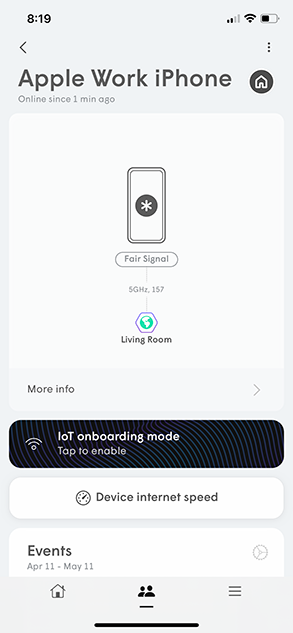
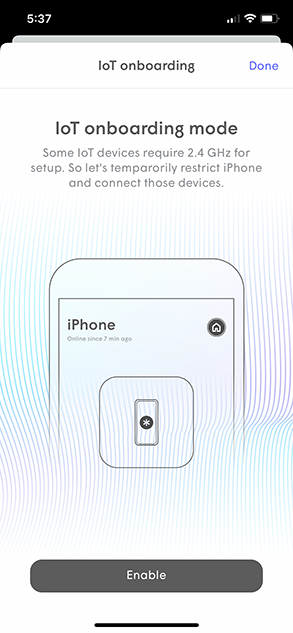
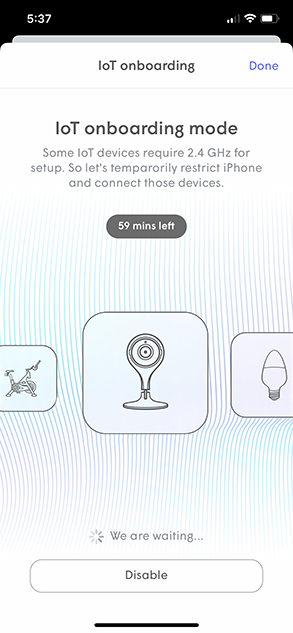
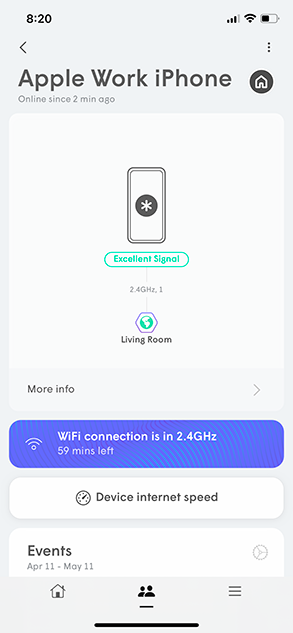
- Your mobile phone will now be kicked off your WiFi Network and should reconnect to the the 2.4 GHz WiFi Network
Your application will confirm that your mobile phone reconnects to the 2.4 GHz network.
A countdown timer will display how long it will remain connected to 2.4 GHz
If your mobile phone does not connect to your WiFi Network, make sure it hasn’t connected to another network. If it has, forget that network on your phone.
Open the application for the Smarthome or IoT device you are trying to connect and complete the setup for all of those devices.
Once those devices are set up and connected, go back to your WiFi Your Way HomeTM application and tap on the "IoT Onboarding mode" button (if needed), then tap the "Disable" button.
Your mobile phone should connect back with the 5 GHz band within a few minutes.