Time out:
Open the WiFi Your Way application
Go to the Home Screen
Scroll down to the Control™ feature
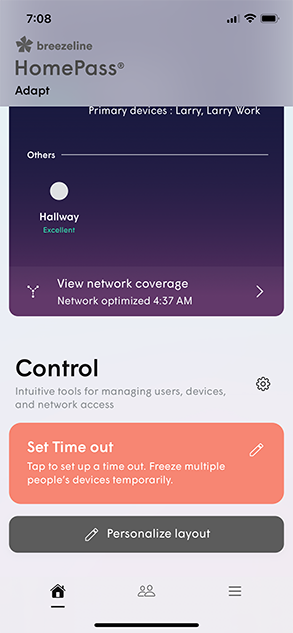
Tap the "Set Time out" link to select a time increment and the devices you want to set a Time out for and tap "Done"
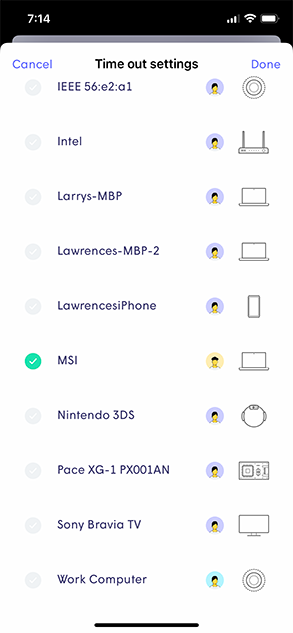
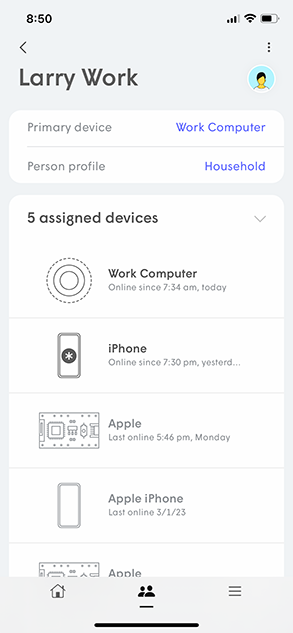
Internet Freeze:
Go the the People Tab of the WiFi Your Way Home Application
Tap the Person profile for who you wish to set an Internet Freeze
Tap on "Schedule internet freeze"
Tap on "New Freeze schedule"
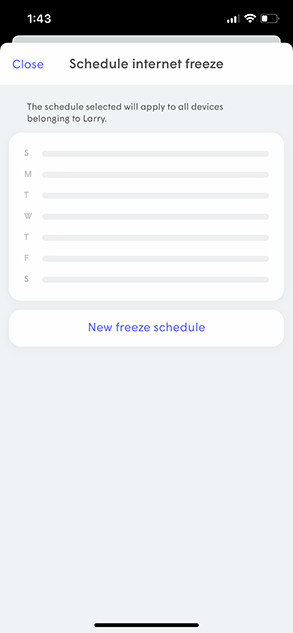
Select a Quick fill option (e.g. School nights, Bedtime, Indefinitely) or select a Custom timeframe
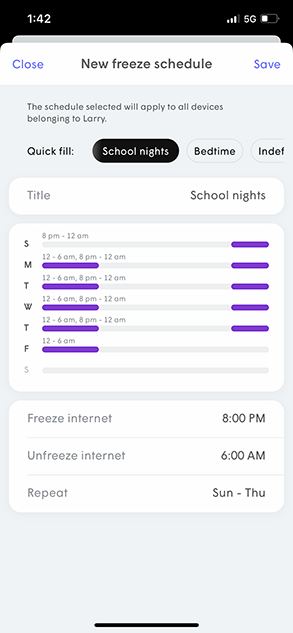
"Save" your choices and the Internet Freeze is set
- Or tap the gear icon next to Control™ on the home screen to set Freeze schedules
You can select "Quick fills" like "School nights", "Bedtime", "Indefinitely"
And you can even select your own scheduled freeze times with Custom settings
Tap "Save" when you are finished