Up to 50 total sites can be manually blocked at the network, person and device levels combined. IP addresses can only be blocked if you have Outbound IP Protection and Intrusion Prevention enabled in the Guard™ settings.
Blocking a Website for Everyone
Open the WiFi Your Way Home application
On the Home Screen scroll to the Guard™ section
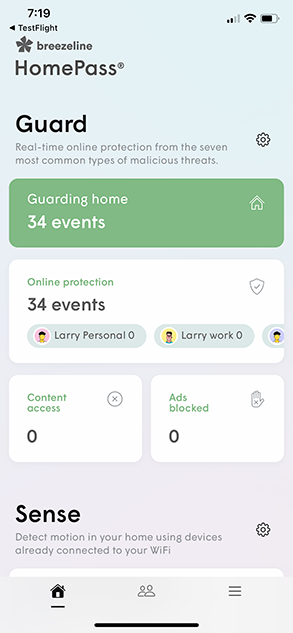
Tap the "Guarding Home" house icon
Under Guard events on the next screen make sure the "All" icon is selected
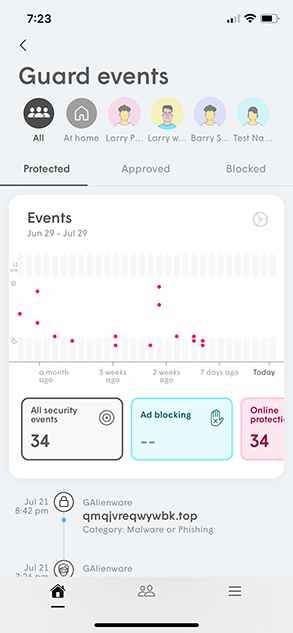
Tap on "Block…" under "Blocked"
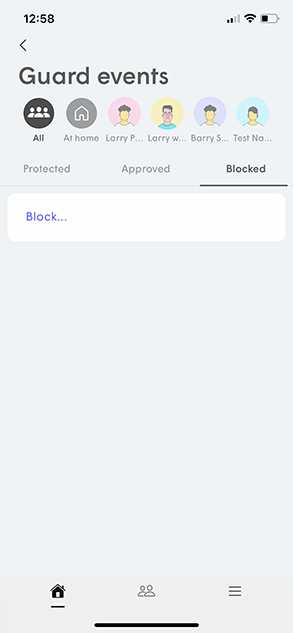
Select either "Block Website", or "Block IP Address"
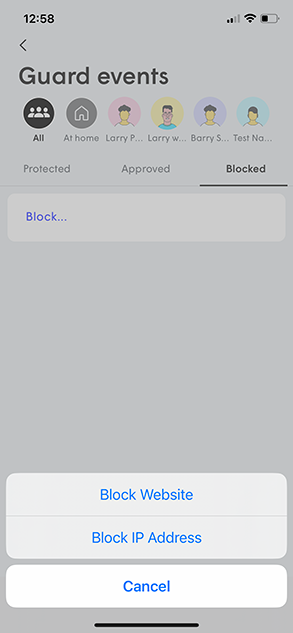
- After you enter the URL or IP Address, Tap "Block"
Please note that the full domain name is required for websites. For example; make sure to type "youtube.com" instead of "youtube".
Blocking a Website at a Person or Device Level
Open the WiFi Your Way Home application
On the Home Screen scroll to the Guard™ section
Tap the "Guarding Home" house icon
Under Guard events select the Person Profile you want to change
Tap on "Block…" under "Blocked"
Then select either "Block Website", or "Block IP Address"
- After you enter the URL or IP Address, Tap "Block"
Please note that the full domain name is required for websites. For example; make sure to type "youtube.com" instead of "youtube".