Approving websites for everyone
Open the WiFi Your Way Home application
On the Home Screen, scroll to the Guard™ section

Tap the "Guarding Home" house icon
Under Guard events on the next screen make sure the "All" icon is selected
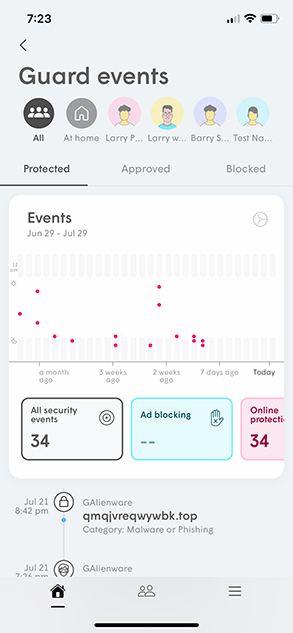
Tap on "Approve…" under "Approved"
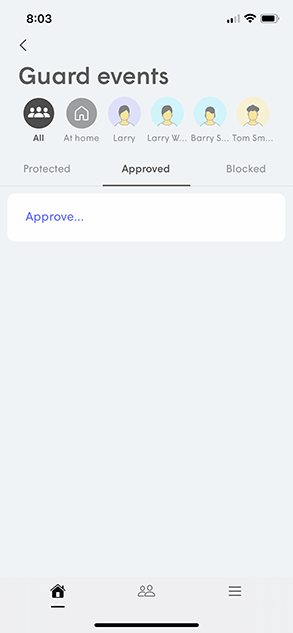
Select either "Approve Website", or "Approve IP Address"
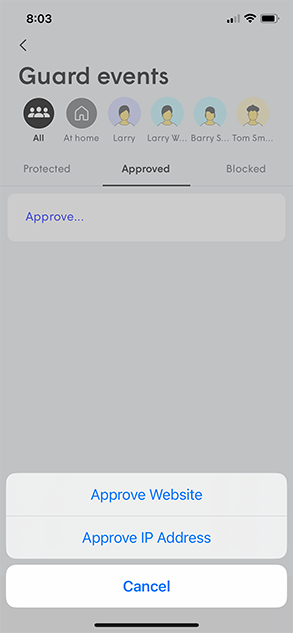
- After you enter the URL or IP Address, Tap "Approve"
Please note that the full domain name is required for websites. For example; make sure to type "youtube.com" instead of "youtube".
Approve websites at a person or device level
Open the WiFi Your Way Home application
On the Home Screen, scroll to the Guard™ section <Image Here>
Tap the "Guarding Home" house icon
Under Guard events, select the Person Profile you want to change
Tap on "Approve…" under "Approved"
Then select either "Approve Website", or "Approve IP Address"
- After you enter the URL or IP Address, Tap "Approve"
Please note that the full domain name is required for websites. For example; make sure to type "youtube.com" instead of "youtube".
NOTE: Approving a site for the person automatically applies that rule to all of their assigned devices. If the device is not assigned, the rule will only apply to the device.